Data Logger Suite: Logging and Monitoring. SMS GSM modem settings and configuration
Download and install our software
Data Logger Suite SMS Edition you can download here. Plugins can be downloaded separately here. |
Configuring the SMS data source
GSM modem(s) must be connected directly to the server where the program is running. The following requirements should be observed when you connect a GSM modem:
- The modem must support the list of AT commands for handling text messages. The text message receiving plug-in checks the modem for compatibility during the initialization. If the modem is not compatible, no text messages will be received.
- If the modem is connected to the COM port, you should specify the correct data transfer parameters (speed, data bits, etc.) (fig. 1)
- If the modem is connected via the Ethernet, USB, Bluetooth interface or some other interface, drivers that create or emulate the modem COM port must be installed for this modem. The speed value does not usually matter for these modems.
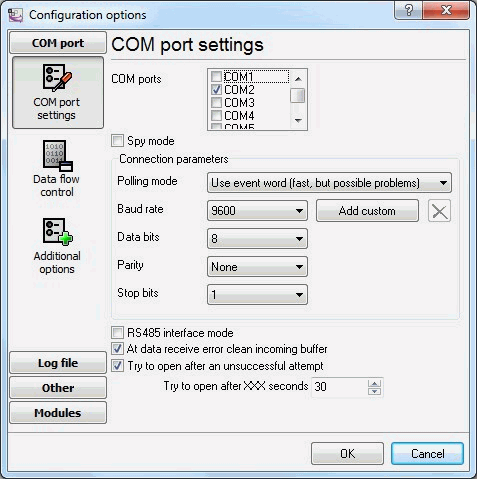
Fig. 1 Data transfer options
It is possible to configure advanced modem options on the "Advanced options" tab (fig. 2).
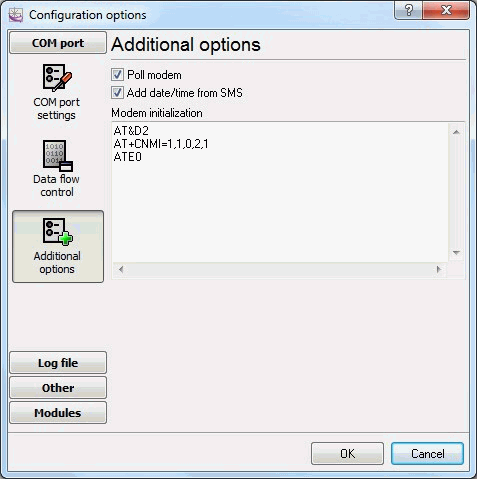
Fig. 2 Advanced options
Poll modem - if this option is enabled, the plug-in will query the modem every 3 seconds for new text messages. This mode is used if the GSM modem cannot notify the computer when a new text message is received.
Modem initialization - modem initialization string(s). It is a list of AT commands that are sent when a connection to the modem is being established. One command per line. For example:
AT&D2
AT+CNMI=1,1,0,2,1
ATE0
In this case, the modem is configured to send notifications to the computer when a new text message is received.
Note: different initialization commands can be used for different types of modems, for example:
Siemens: AT+CNMI=1,1,0,2,1
WaveCom: AT+CNMI=2,1,0,1,1
SonyEricsson: AT+CNMI=3,1,0,1,0
Motorola USB modem: AT+CNMI=3,1,0,0,0
This command affects the process of receiving messages and receipt reports, if it is specified incorrectly problems with receiving them may occur. That is why it is recommended to make sure that parameters of this command correspond to the documentation of your modem. It is also possible to use other commands to optimize the operation of modems.
How to configure modems
Below you can see the instructions how to preliminarily configure modems using Hyperterminal (the standard Windows program) or any other terminal software.
1. Connect the modem to the computer and wait till it is registered in the GSM network. Configure the modem port speed (as a rule, 9600 or 19200 bps), open the port.
2. Make sure the modem is active with the help of simple commands:
ATZ (modem reset),
ATI (manufacturer's identification),
ATE1 (echo on).
3. Configure the modem for the correct text message transfer, check the text message transfer mode using the command
AT+CMGF?
the response should be
+CMGF: 0,
which means that modem is in the SMS PDU mode necessary for the plug-in to run, otherwise switch the modem into this mode using the command
AT+CMGF=0
the response is OK.
4. Configure the modem to save incoming and outgoing text messages to the SIM card using the command
AT+CPMS?
the response is +CMPS: "SM",0,20, "SM",0,20, "SM",0,20.
If the response is different (for example: +CMPS: "ME",0,20, "SM",0,20, "ME",0,20), use the AT+CPMS="SM", "SM", "SM" command to enable the necessary configuration.
5. Save this configuration to the modem profile using the AT&W command.
6. Use the ATZ command to reset the modem and send the AT+CMGL=4 command (the response is OK or the list of saved text messages) to make sure that you have specified the correct settings.
- SMS GSM modem settings and configuration
- SMS to database: Writing short messages from a GSM modem into a database
- Saving SMS to a database with an acknowledgement
- SMS from database: Sending short messages from a database