It is possible to establish and break a connection at any time. The task scheduler is used for that. It is necessary to add at least one task establishing a connection for the program to be able to receive/send data. The schedule allows you to add, delete, edit, clone, and move tasks. You can also change phone numbers in the task list. You can manage the task schedule on the Scheduled tasks tab of the Settings dialog box.
Schedule management
Select the "Scheduled tasks" tab in the Settings dialog box, and the task list will be displayed on the screen. It is empty by default.
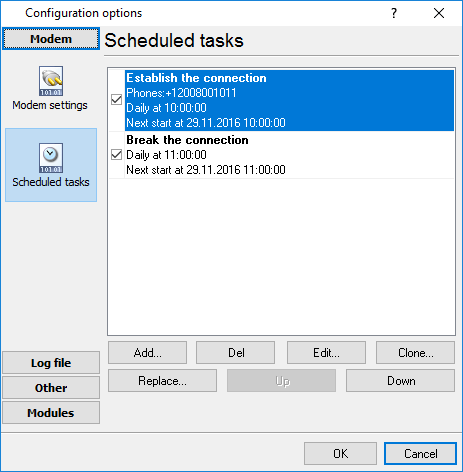
Fig. 2.3.5 Task list
Adding a task:
Click the <Add...> button on the Scheduled tasks tab or select the <Add...> item from the context menu of the task list (opened with a right-click) and you will see the Task dialog box on the screen. By default, the "Establish the connection" type and the "Daily" condition are specified. Specify the necessary task parameters and click the <OK> button - the task will be added to the list. If you change your mind, click the <Cancel> button. Task parameters depend on the task type and the condition (see the "Task types" section).
Deleting a task:
Click the <Del> button on the Scheduled tasks tab or select the <Del> item from the context menu of the task list (opened with a right-click) and you will see the confirmation dialog box on the screen. Click the <Yes> button, and the task will be deleted from the list. If you change your mind, click the <No> button. If there are no tasks in the list, this operation is unavailable.
Editing a task:
Click the <Edit...> button on the Scheduled tasks tab or select the <Edit...> item from the context menu of the task list (opened with a right-click) and you will see the Task dialog box on the screen. Change task parameters and click the <OK> button - the task will be saved in the list. If you change your mind, click the <Cancel> button. If there are no tasks in the list, this operation is unavailable.
Cloning a task:
Click the <Clone...> button on the Scheduled tasks tab or select the <Clone...> item from the context menu of the task list (opened with a right-click), and you will see the Task dialog box with the parameters of the current task on the screen. Change task parameters and click the <OK> button - the task will be added to the list. If you change your mind, click the <Cancel> button. If there are no tasks in the list, this operation is unavailable.
Replacing task phone numbers:
Click the <Replace...> button on the Scheduled tasks tab or select the <Replace...> item from the context menu of the task list (opened with a right-click), and you will see the Replace dialog box on the screen:
Enter the old phone number into the "Old phone" field and the new phone number into the "New phone" field and click the <OK> button - the phone number specified in the "Old phone" field will be replaced with the new phone number in all tasks. If you change your mind about replacing the phone number, click the <Cancel> button. If there are no tasks in the list, this operation is unavailable.
Moving a task up:
Click the <Up> button on the Scheduled tasks tab or select the <Up> item from the context menu of the task list (opened with a right-click), and the task will be moved one position up. If the task is the first or only one in the list or if there are no tasks at all, this operation is unavailable.
Moving a task down:
Click the <Down> button on the Scheduled tasks tab or select the <Down> item from the context menu of the task list (opened with a right-click), and the task will be moved one position down. If the task is the last or only one in the list or if there are no tasks at all, this operation is unavailable.
Note: you can add any number of tasks with different parameters. The order tasks are executed in depends on their positions in the list, i.e., the first task in the list is executed first, the second one is executed second, etc. The time the task is started next time, and the activity state of the task also influence the order the tasks are executed in. If the checkbox of the task is not selected, it will not be executed. To receive/send data, you should add at least one task of the "Establish the connection" type. Tasks of the "Break the connection" type are executed only if there is a connection established, i.e., if at least one task of the "Establish the connection" has been executed. If there are no tasks of this type, but there is a task of the "Break the connection" type, it will not be executed even if it is active, i.e., its checkbox is selected. The user is completely responsible for making up a correct schedule, so be attentive while adding new tasks.
Task types
There are two types of tasks implemented in the program: "Establish the connection" and "Break the connection." Each type has its set of conditions.
Conditions for "Establish the connection" tasks:
•Daily
•Once
•By day of week
•By month days
•Periodically
•On start
Conditions for "Break the connection" tasks:
•Daily
•Once
•By day of week
•By month days
•Periodically
•After the connection was established
•The program didn't send/receive the data
Parameters in the Task and Confirmation groups:
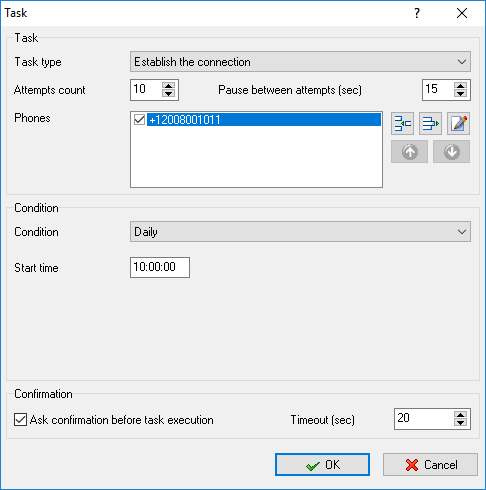
Fig. 2.3.7 Task parameters
Task type - the list allows you to select one of the two task types: "Establish the connection" or "Break the connection". The default is "Establish the connection".
Attempts count - the field contains the number of attempts to execute the task. A new attempt starts when, for example, an error during calling, connecting, etc. occurs. The maximum number of attempts is 500. The default is 10.
Pause between attempts (sec) - specify the pause (in seconds) between the attempts. The maximum is 3600 seconds. The default is 15 seconds.
Phones - the list contains task phone numbers the program uses to dial the remote terminal. You can enter any number of phone numbers, but there should be at least one phone number in the list. Otherwise, the task will not be added to the list, or the parameters of the task will not be updated. There is a checkbox next to each phone number for you to make it active. There should be at least one active phone number in the list. Otherwise, the dialog box will not be closed when you click the <OK> button. The program dials only active phone numbers from the list of the task being executed. The following buttons for managing phone numbers are on the right:
![]() - add a new phone number to the list. After you click this button, the dialog box where you should enter the phone number and click the <OK> button appears. If you enter an empty string or the phone number is already in the list, the corresponding message will appear on the screen.
- add a new phone number to the list. After you click this button, the dialog box where you should enter the phone number and click the <OK> button appears. If you enter an empty string or the phone number is already in the list, the corresponding message will appear on the screen.
![]() - remove the phone number selected in the list. After you click this button, the confirmation dialog box appears. You should click the <Yes> button in this dialog box to remove the phone number from the list or the <No> button to cancel the operation. If there are no phone numbers, this operation is unavailable.
- remove the phone number selected in the list. After you click this button, the confirmation dialog box appears. You should click the <Yes> button in this dialog box to remove the phone number from the list or the <No> button to cancel the operation. If there are no phone numbers, this operation is unavailable.
![]() - edit the phone number selected in the list. After you click this button, the dialog box where you should edit the phone number and click the <OK> button appears. If you enter an empty string or the phone number is already in the list, the corresponding message will appear on the screen. If there are no phone numbers, this operation is unavailable.
- edit the phone number selected in the list. After you click this button, the dialog box where you should edit the phone number and click the <OK> button appears. If you enter an empty string or the phone number is already in the list, the corresponding message will appear on the screen. If there are no phone numbers, this operation is unavailable.
![]() - move the selected phone number one position up. If there are no phone numbers or if the selected phone number is the only or first one in the list, this operation is unavailable.
- move the selected phone number one position up. If there are no phone numbers or if the selected phone number is the only or first one in the list, this operation is unavailable.
![]() - move the selected phone number one position down. If there are no phone numbers or if the selected phone number is the only or last one in the list, this operation is unavailable.
- move the selected phone number one position down. If there are no phone numbers or if the selected phone number is the only or last one in the list, this operation is unavailable.
Ask confirmation before task execution - the checkbox enables/disables confirmation before the task is executed. If the checkbox is selected and the task is due, a dialog box will appear on the screen. You should click the <Yes> button to execute the task or the <No> button to cancel the task. If the Timeout (sec) field contains 0, the dialog box will be on the screen until the user makes the choice, otherwise the time left before the dialog box is closed is displayed on the title bar of the dialog box and if the user does not click the <No> button within this timeout, the task will be executed automatically. The checkbox is selected by default.
Timeout (sec) - the field contains the timeout (in seconds) for the program to wait for the answer from the user after the confirmation dialog box appears on the screen. If you set it to 0, the program waits until the user makes the choice. Otherwise, the dialog box will be closed after the timeout expires and the task will be executed. The default is 20 seconds.
Daily condition:
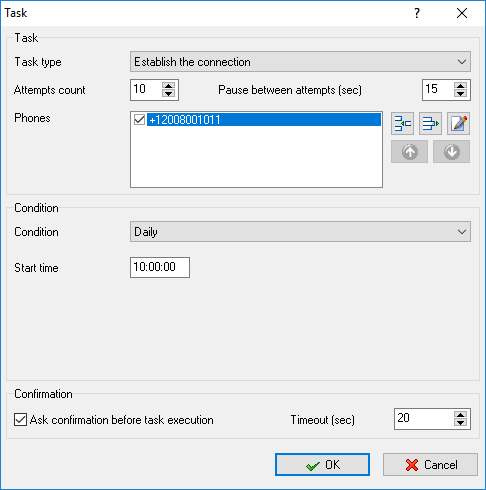
Fig. 2.3.8 Daily condition
Start time - the field contains the time when the task should be executed. If the time is specified incorrectly, an error message will appear on the screen. The default is the current time.
Note: the task is executed every day at Start time. The task must be active in the task list. Otherwise, it will not be executed.
Once condition:
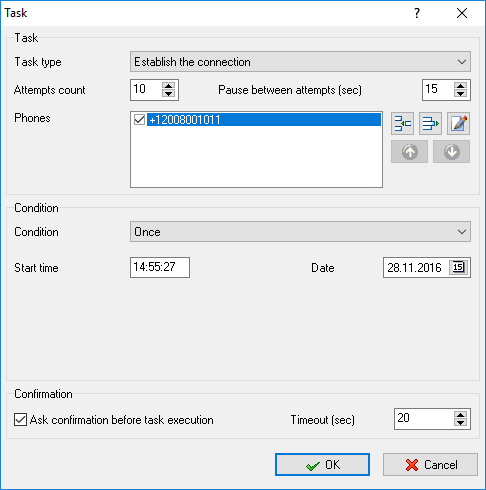
Fig. 2.3.9 Once condition
Start time - the field contains the time when the task should be executed. If the time is specified incorrectly, an error message will appear on the screen. The default is the current time.
Date - the field contains the date when the task should be executed. If you specify an invalid date, you will see an error message on the screen after you click the <OK> button. The default is the current date.
Note: the task is executed once at the "Start" time on "Date". The task must be active in the task list. Otherwise, it will not be executed.
By a day of week condition:
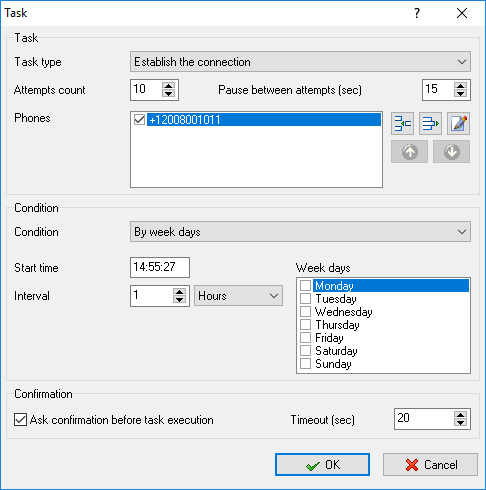
Fig. 2.3.10 By week days condition
Start time - the field contains specify the time when the task should be executed. If the time is specified incorrectly, an error message will appear on the screen. The default is the current time.
Interval - the field contains the time in which the task will be executed again. The interval can be set to any value, but it must not be less than 0, and it is specified in hours and minutes. The default is 1 hour.
Week days - the list contains the weekdays the task is executed on. At least one weekday must be selected; otherwise the dialog box will not be closed when you click the <OK> button. No weekday is selected by default.
Note: the task is executed on "Week days" at "Start time". The task will be executed next time after Interval expires. If the "Start time" is less than the system time, the task start time is counted from the "Start time", taking into account the specified "Interval". The interval is active within a day. The task must be active in the task list; otherwise it will not be executed.
By month days condition:
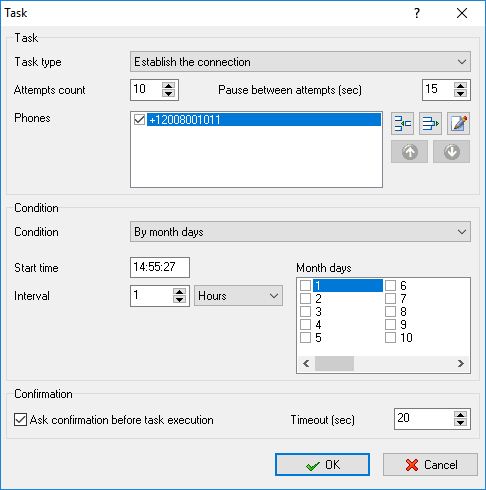
Fig. 2.3.11 By month days condition
Start time - the field contains the time when the task should be executed. If the time is specified incorrectly, an error message will appear on the screen. The default is the current time.
Interval - the field contains the time in which the task will be executed again. The interval can be set to any value, but it must not be less than 0, and it is specified in hours and minutes. The default is 1 hour.
Month days - select the days the task is executed on. At least one day must be selected; otherwise the dialog box will not be closed when you click the <OK> button. No day is selected by default.
Note: the task is executed on Month days at Start time. The task will be executed next time after Interval expires. If the Start time is less than the system time, the task start time is counted from the Start time, taking into account the specified Interval and selected Month days. The Interval is active within a day. The task must be active in the task list; otherwise it will not be executed.
Periodically condition:
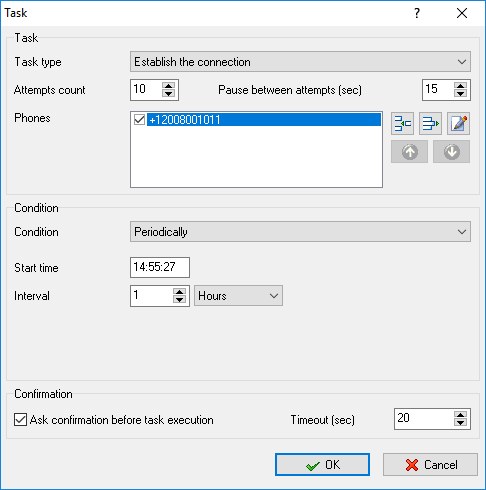
Fig. 2.3.12 Periodically condition
Start time - the field contains the time when the task should be executed. If the time is specified incorrectly, an error message will appear on the screen. The default is the current time.
Interval - the field contains the time in which the task will be executed again. The interval can be set to any value, but it must not be less than 0, and it is specified in hours and minutes. The default is 1 hour.
Note: the task is executed periodically during a day at Start time. The task will be executed next time after Interval expires. If the Start time is less than the system time, the task start time is counted from the Start time, taking into account the specified Interval. The Interval is active within a day. The task must be active in the task list; otherwise it will not be executed.
On start condition:
This condition has no parameters.
Note: the task is executed when you start the program or when you click the <Start/Stop> button in the main window of the program. The task must be active in the task list; otherwise it will not be executed.
After the "connection was established" condition:
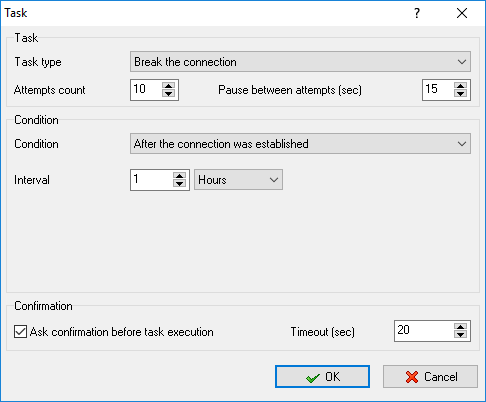
Fig. 2.3.14 After the connection was established condition
Interval - specify the time in which the task will be executed after the connection is established. The interval can be set to any value, but it must not be less than 0, and it is specified in hours, minutes, or seconds. The default is 1 hour.
Note: the task is executed when the Interval after a connection is established expires. The task must be active in the task list; otherwise it will not be executed.
The "program didn't send/receive the data" condition
Interval - specify the time in which the task will be executed after the connection is established. The interval can be set to any value, but it must not be less than 0, and it is specified in hours, minutes or seconds. The default is 1 hour.
Note: the task is executed after Interval after the connection is established expires if no data has been received or sent within this interval. The task must be active in the task list; otherwise it will not be executed.